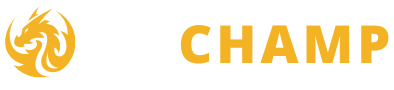If your NZXT Cam is not working, try enabling CPU temp parameters from OSD settings to display the CPU temperature. Additionally, manually install the chipset driver and check if your device is being detected.
Make sure that the brightness slider in CAM is set to maximum for the Kraken Z cooler if the display is not working. Restarting NZXT Cam may also resolve any issues. Disabling third-party antivirus, running the app as an administrator, or downloading the Visual C++ redistributables can help if the app is not working.
Credit: www.reddit.com
Table of Contents
Common Issues With Nzxt Cam
If you’re experiencing issues with NZXT CAM, you’re not alone. The software may encounter several common problems that can be frustrating to deal with. In this section, we will discuss some of these common issues and provide possible solutions to help you troubleshoot the problem. Here are some of the most frequently encountered issues:
Cam Not Detecting Kraken Cooler
If NZXT CAM is not detecting your Kraken cooler, there are a few steps you can take to resolve the issue. First, make sure that the cooler is properly installed and connected to your system. Check the USB connection and ensure that it is secure. If the issue persists, try restarting your computer and relaunching NZXT CAM. If all else fails, you may need to uninstall and reinstall the software to ensure that it is up to date and functioning correctly.
Cpu Temperature Not Showing
One common issue users face with NZXT CAM is the CPU temperature not showing up. To fix this problem, you may need to enable the CPU temp parameters from the OSD settings. By default, this option may be turned off, so checking and enabling it can help resolve the issue. Once you’ve done this, restart NZXT CAM and check if the CPU temperature is now visible.
Kraken Display Not Working
If you have a Kraken cooler that is showing up in the CAM software but not giving a display, it may indicate a hardware issue, such as a dead backlight. To test this, ensure that the Brightness slider in CAM is set to maximum for the Kraken Z cooler. If the display still doesn’t work, try restarting your computer and relaunching NZXT CAM. If the problem persists, it may be necessary to contact NZXT support for further assistance.
Device Not Recognized In Cam
In some cases, NZXT CAM may not recognize your device. To resolve this issue, try manually installing the chipset driver. Extract the provided chipset driver file, right-click the AseUSB.inf file, and select “Install”. Once the driver is installed, restart your computer and check if the device is now being detected by NZXT CAM.
Cam Stuck On Loading Screen
If NZXT CAM gets stuck on the loading screen and doesn’t open, there are a few steps you can take to fix the issue. Firstly, try restarting your computer and relaunching the software. If that doesn’t work, you can try disabling any third-party antivirus software temporarily, as it may interfere with the proper functioning of NZXT CAM. Additionally, running the app as an administrator or downloading the Visual C++ redistributables may also help resolve the loading screen issue.
By addressing these common issues and following the troubleshooting steps mentioned, you should be able to resolve most problems with NZXT CAM. If the issues persist, it’s recommended to reach out to NZXT support for further assistance.
Troubleshooting Tips
Having trouble with your NZXT CAM not working? Don’t worry, we’ve got you covered. Below are a few troubleshooting tips that can help you get your NZXT CAM up and running smoothly again.
Restart Nzxt Cam
If you are facing issues with NZXT CAM not working properly, try restarting the software. Sometimes, a simple restart can resolve minor software glitches and get the program back to its normal functioning. To do this:
- Close NZXT CAM.
- Right-click on the NZXT CAM icon in the taskbar and select “Exit”.
- Wait for a few seconds and then relaunch the software.
Disable Third-party Antivirus
Antivirus software is essential for protecting your computer, but sometimes it can interfere with the proper functioning of NZXT CAM. To test if the issue is being caused by your antivirus software, try disabling it temporarily. Here’s how:
- Right-click on the antivirus software icon in the system tray.
- Select “Disable” or “Pause Protection”.
- Launch NZXT CAM and check if the issue is resolved.
Run As Administrator
To ensure that NZXT CAM has the necessary permissions to run properly, try running the software as an administrator. This can help bypass any access restrictions that might be causing the issue. Follow these steps:
- Right-click on the NZXT CAM shortcut or executable file.
- Select “Run as administrator” from the context menu.
- If prompted by User Account Control, click “Yes” to grant permission.
Download Visual C++ Redistributables
In some cases, the absence or corruption of Visual C++ Redistributables can cause NZXT CAM to malfunction. To fix this issue, you can download and install the necessary Visual C++ Redistributables. Here’s how:
- Visit the official Microsoft website and search for “Visual C++ Redistributables”.
- Download the latest version compatible with your operating system.
- Once downloaded, run the installer and follow the on-screen instructions to complete the installation.
- Restart your computer and launch NZXT CAM to check if the issue is resolved.
By following these troubleshooting tips, you should be able to resolve most common issues with NZXT CAM not working properly. If the problem persists, it is recommended to reach out to NZXT support for further assistance. Happy troubleshooting!
Additional Solutions
If you’re experiencing issues with NZXT Cam not working properly, don’t worry! There are several additional solutions you can try to resolve the problem. Here are some recommended steps:
Manually Install Chipset Driver
If NZXT Cam is not detecting your hub, manually installing the chipset driver can help resolve the issue. Follow these steps:
- Extract the provided chipset driver file.
- Right-click the AseUSB.inf file and select “Install”.
- Restart your PC to finalize the driver installation.
Check Cpu Temperature Parameters
In case NZXT Cam is not showing CPU temperature, it might be due to the CPU temp parameters not being turned on. Follow these steps to enable them:
- Open the OSD settings in NZXT Cam.
- Check if the CPU temp option is disabled.
- If disabled, enable the CPU temp option.
Set Brightness To Maximum
If you have a Kraken Z cooler and the display is not working in NZXT Cam, adjusting the brightness settings might help. Follow these steps:
- Open NZXT Cam and locate the Brightness slider.
- Ensure the Brightness slider is set to the maximum level.
By setting the brightness to the maximum level, you can check if the display starts working again.
Remember, if you’re still experiencing issues with NZXT Cam not working, it’s advisable to seek further support from NZXT’s official support channels.

Credit: www.reddit.com
User Experiences And Discussions
When it comes to troubleshooting issues with NZXT CAM, users often turn to online communities for help and advice. The NZXT CAM software has sparked discussions and debates on various platforms, with users sharing their experiences and seeking solutions to common problems. Let’s take a look at a couple of these communities where users discuss NZXT CAM issues.
Nzxt Cam Community On Reddit
Reddit, a popular online forum, hosts an active community dedicated to NZXT CAM software. Here, users can share their experiences, ask questions, and offer solutions to fellow CAM users. From troubleshooting freezing issues to fixing compatibility problems, the NZXT CAM subreddit is a valuable resource for those encountering difficulties with the software. With a gamut of discussions and recommendations, this community provides a platform for users to connect and find solutions for their NZXT CAM woes.
Issues With Cam Software On Linus Tech Tips Forum
Another prominent platform for discussing issues with NZXT CAM is the Linus Tech Tips Forum. This forum, known for its tech-savvy community, attracts users looking for in-depth discussions on software-related problems. Here, users can find detailed threads dedicated to troubleshooting common NZXT CAM issues like freezing screens, unresponsive temperatures, or unrecognized devices. The wealth of knowledge shared by passionate tech enthusiasts and experts on this forum makes it an invaluable resource for those seeking solutions to their NZXT CAM problems.
Whether you’re a seasoned user experiencing issues with NZXT CAM or a newcomer looking for tips and tricks, these communities offer a wealth of user experiences and discussions to help you troubleshoot and resolve any problems you may encounter.

Credit: www.amazon.com
Frequently Asked Questions For Nzxt Cam Not Working
Why Is My Nzxt Cam Not Picking Up My Cpu?
To fix the issue of NZXT CAM not detecting your CPU, you need to enable CPU temperature parameters from the OSD settings. By default, this option may be turned off, so make sure to check and enable it. Additionally, manually installing the chipset driver and restarting your PC can help resolve the problem.
Why Is My Nzxt Cam Not Detecting My Hub?
If your NZXT CAM is not detecting your hub, you may need to manually install the chipset driver. Extract the driver file, right-click the AseUSB. inf file, and select “Install”. Restart your PC to see if the device is detected.
Why Is My Nzxt Kraken Display Not Working?
If your NZXT Kraken display is not working, it could be due to a hardware issue like a dead backlight. Make sure the Brightness slider in CAM is set to maximum for the Kraken Z cooler. If the issue persists, there may be other troubleshooting steps you can try.
Does Nzxt Cam Need To Be Running?
No, NZXT CAM does not need to be running for your system to function properly.
Conclusion
If you’re experiencing issues with NZXT Cam not working, there are several troubleshooting steps you can take to resolve the problem. From enabling CPU temperature parameters to manually installing chipset drivers, there are various solutions to explore. Additionally, you can try restarting NZXT Cam or disabling third-party antivirus software.
Remember to check for hardware issues, such as a dead backlight on the Kraken cooler. By following these steps, you’ll be able to get your NZXT Cam up and running smoothly again.